try to find your device and follow all steps to run your IPTV
If you can't find your devic, don't be concerned. We support all the devices and all the apps. we will provide assistance to you. Simply reach out to us Live Chat Or other options
Here is a full guide to installing IPTV on your Windows computer system. Installing IPTV on a computer system is not as complicated as it may seem and can easily be done in just a few steps. All you need to do is follow the steps below, and you will have IPTV running on your computer in no time.
The EPG plus catch-up feature is available.
Click to add an IPTV service provider. Select M3U URL and then click on a channel. Enjoy the program.
Detailed instructions for using the LG/Samsung Smart TV.
An IPTV service uses an app that is referred to as Smart IPTV. It is permissible to use this program for a limited period for free.

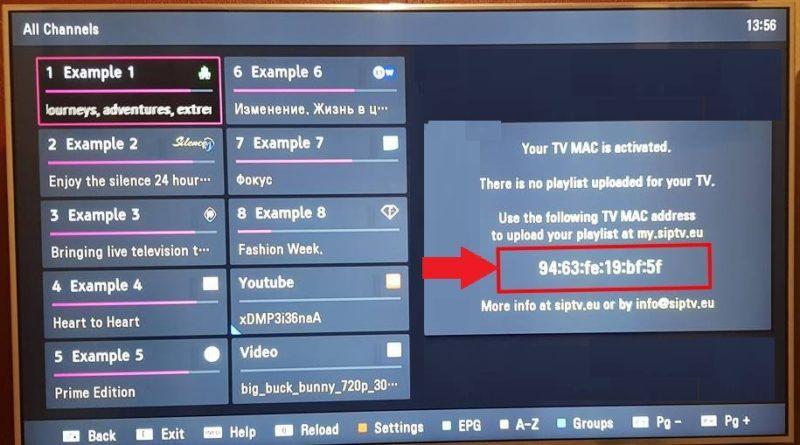
Step 1: Send us the MAC address of you Mag via LIVE/WHATSAPP/EMAIL
Step 2: after making the payment, we will send the portal link
Make sure the MAG device is connected to the Internet and the Television. You should follow these steps:
If you find the fields filled (you have already a subscription with another provider), then:
Since we are going to sideload the Smart IPTV on FireStick, we must first enable the security option Apps from Unknown Sources in the FireStick settings. Follow the steps below:
1. You need to be on the home screen of FireStick. Select FIND.

2. Now, click Search.

3. In the Search window, search for the app called Downloader. This is the app through which we will sideload Smart IPTV on FireStick. Follow the instructions that appear on the screen and install this app. For the detailed guide, read how to sideload apps on FireStick with Downloader.
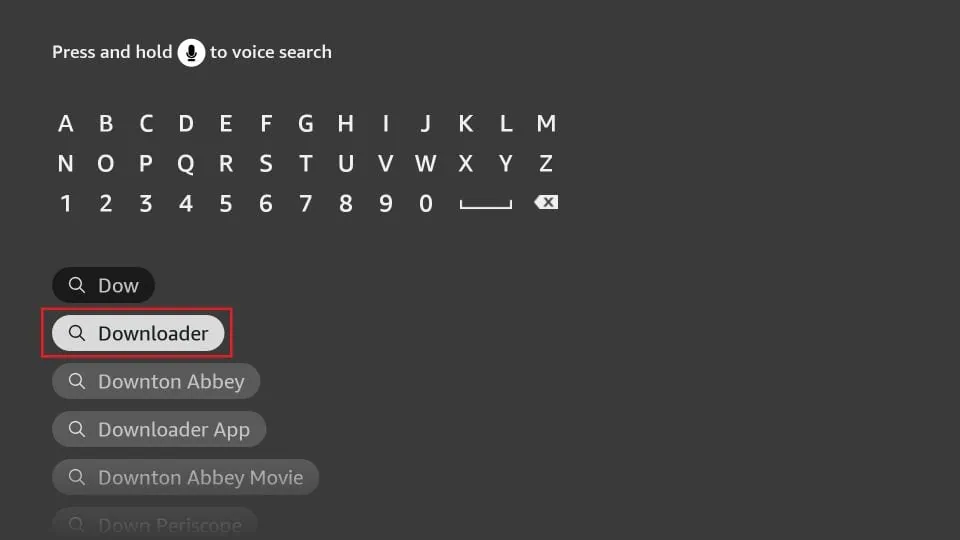
4. After installing the Downloader app, get back to the home screen and select Settings.

5. Within Settings, go to the option My Fire TV and open it.

6. Now, the next option you will access is Developer Options.

7. On the window that opens next, go ahead and click on Install Unknown Apps.
Note: If you still have the older version of the FireStick interface, click Apps from Unknown Sources.
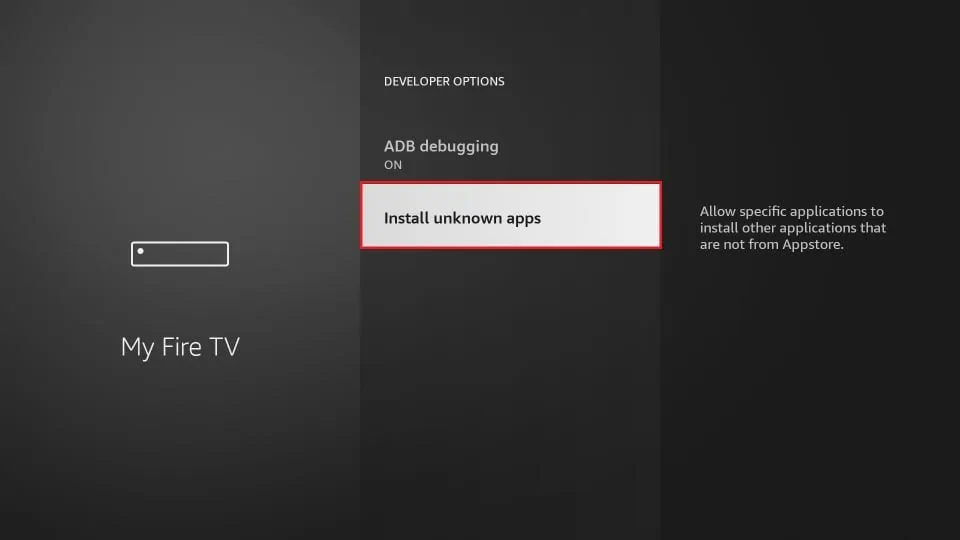
8. Turn the option ON for the Downloader app.
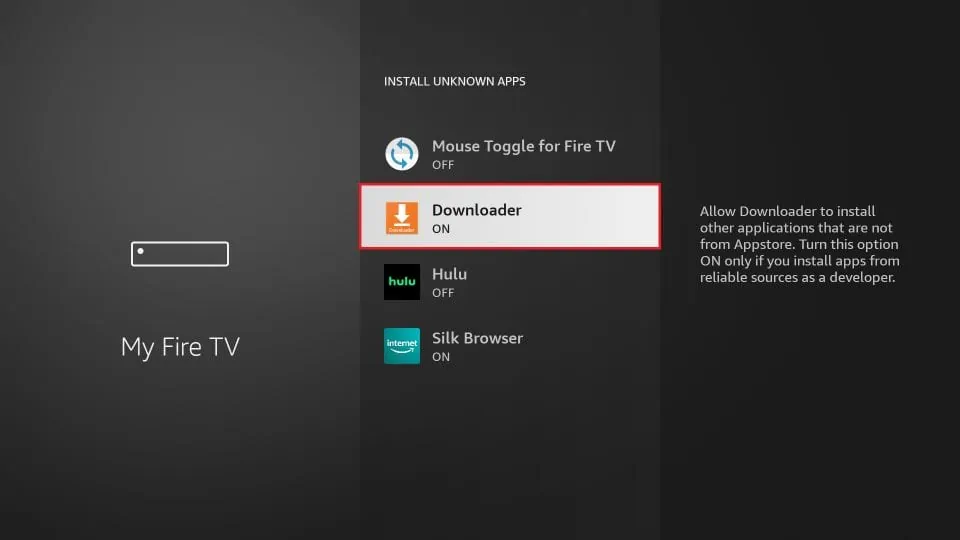
Once you have enabled Apps from Unknown Sources, you may start installing the Smart IPTV app on FireStick. Here are the steps:
9. You may now open the Downloader app. Some prompts will be displayed when you run it for the first time. Dismiss them by choosing the appropriate options. When the following screen of the app appears, click the textbox highlighted in the image below.
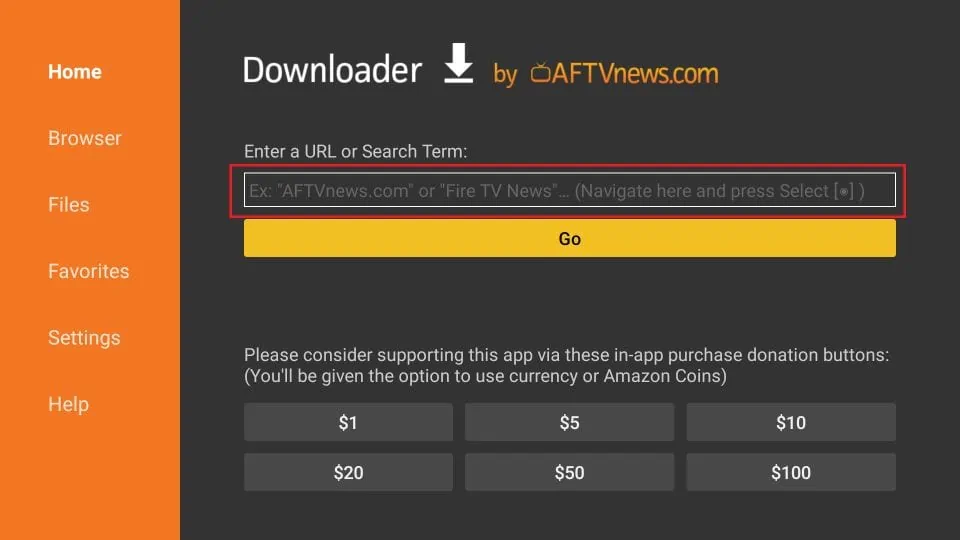
10. Now, simply type in the following path/URL on this popup window with the onscreen keyboard: https://www.firesticktricks.com/smart OR, you may type the shortened version as well: firesticktricks.com/smart. Click OK.

11. Wait until the Smart IPTV APK is downloaded onto your FireStick device.

12. Downloader app will automatically run the Smart IPTV APK for you. Go ahead and click Install.
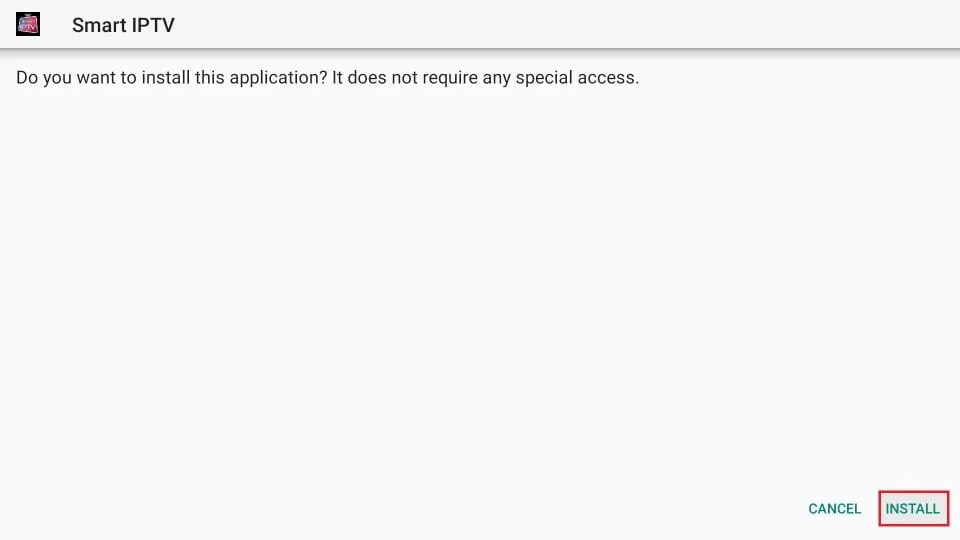
13. Let the Smart IPTV app install on FireStick. Takes a minute.
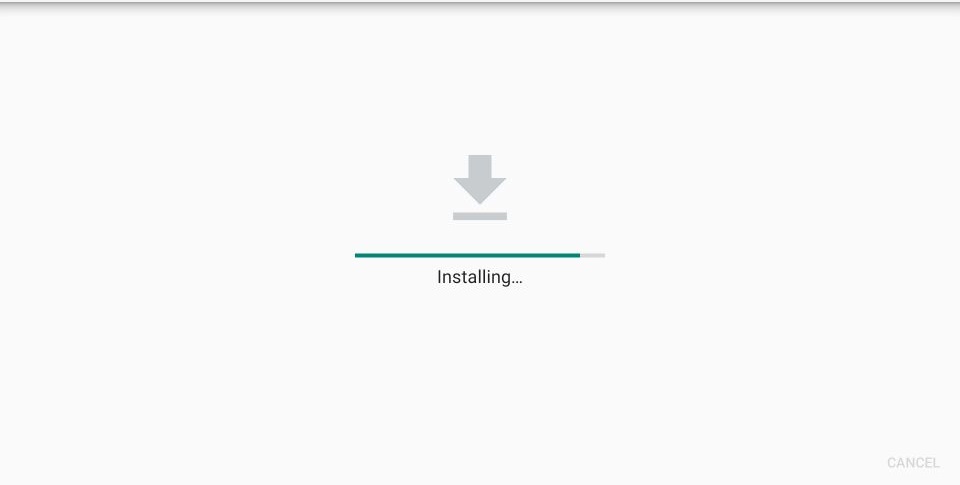
14. When the app has been downloaded, the following window is displayed saying App installed. We will open and use the app in the next section. Let us click DONE and delete the Smart IPTV APK from the storage and save some space.
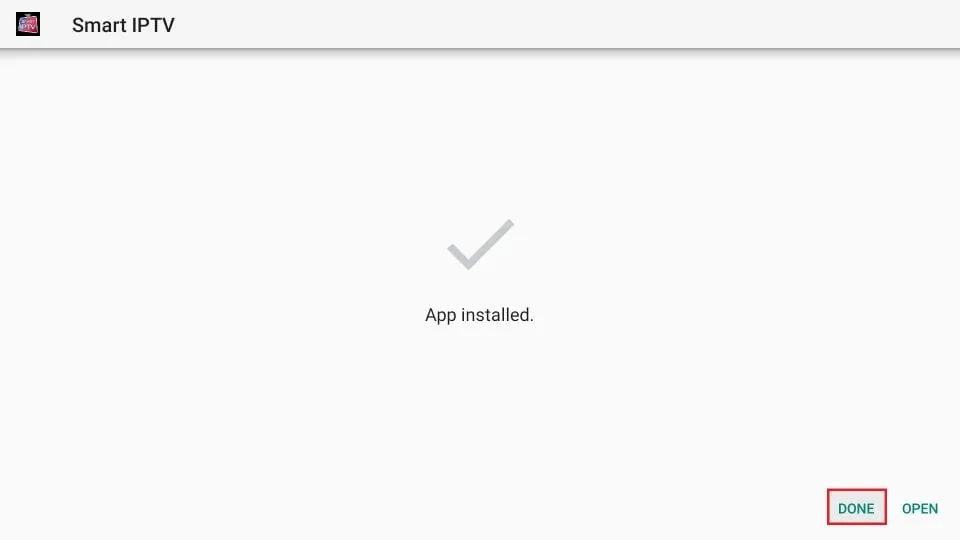
15. Click Delete now.

16. Click Delete again to delete the APK file.

Great! You now have the Smart IPTV app installed on Amazon FireStick.
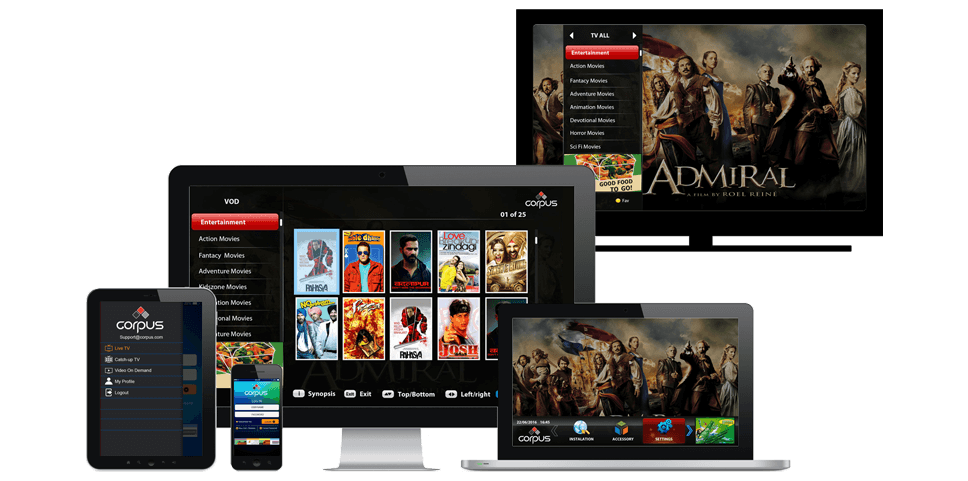
Get started with our IPTV service today and experience seamless streaming of over 18,000 live channels from around the world.
© Copyright 2024. All rights reserved
We will send you an email with details and how to use